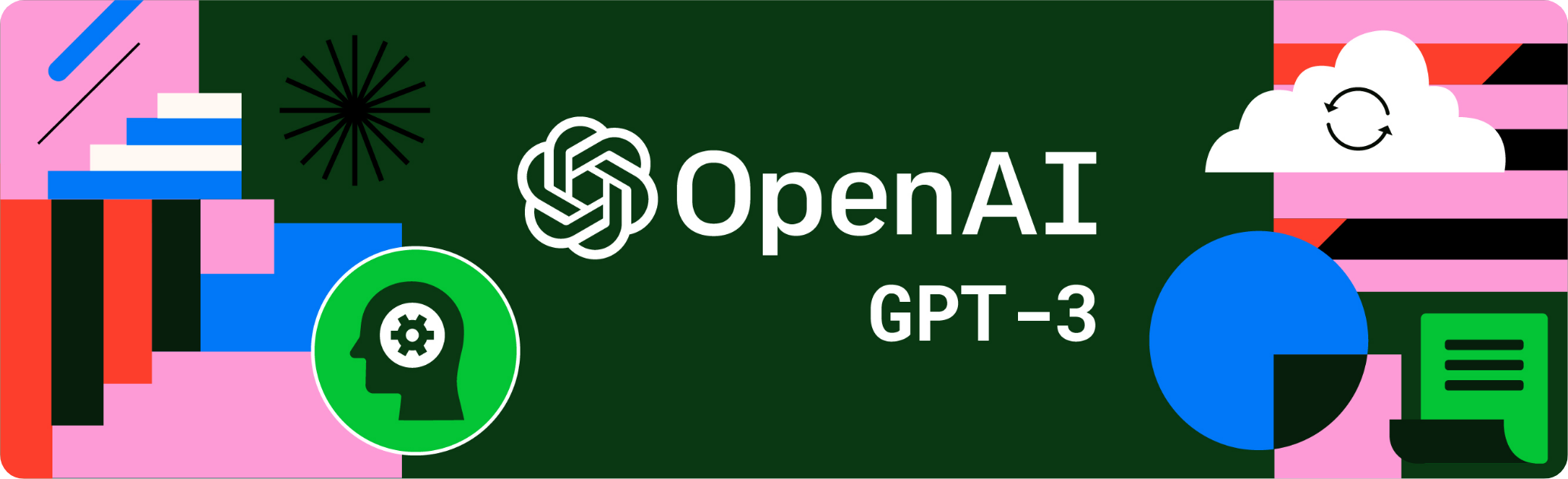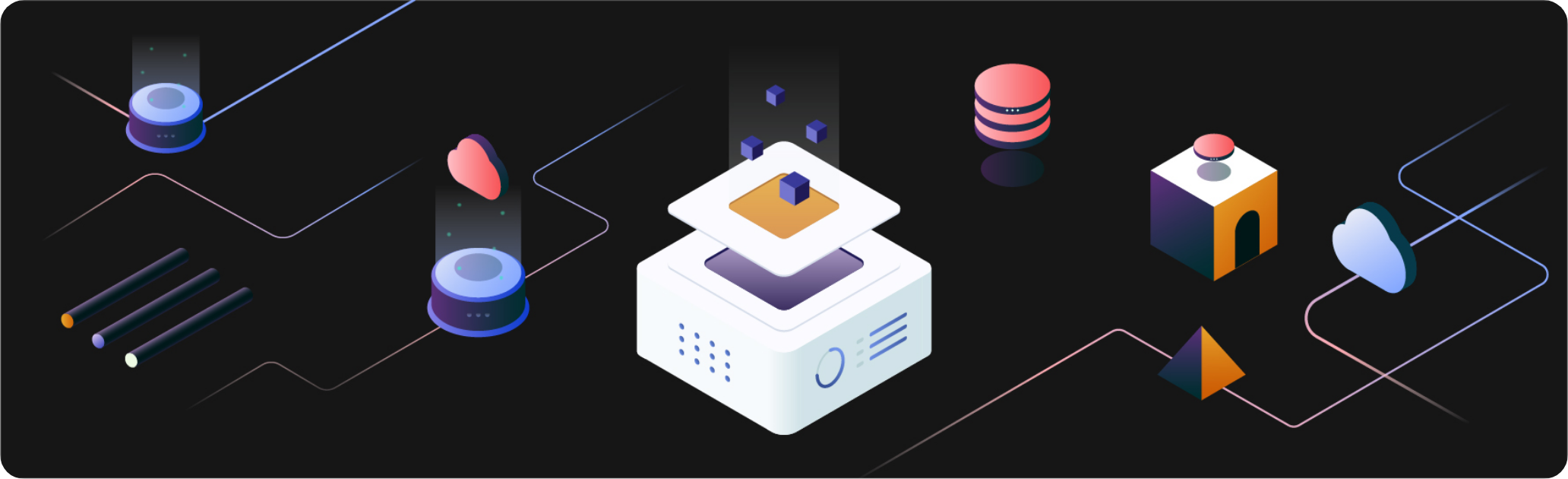You can query against the sample datasets. Click ? Button on the right-bottom corner, select Interactive Tutorials, and select the sample dataset to import.
Step 3: Explore insights with Chat2Query
- Generate the query. In the SQL Editor, activate Chat2Query by pressing ‘Ctrl’ + ‘I’. Type your question and press Enter to let AI generates the query in SQL.
- Review the query. Click Accept to accept the SQL query or click Regenerate to get another candidate.
- Run your query. In the top right-hand corner of the screen, click the Run button. The query results are displayed at the bottom of the page.